TUTORIAL
How to Download
How to Install
How to Use
Brushes in Photoshop
================================================
1.If you get the files in the ABR format
-means you can install it directly into Adobe Photoshop,
- Put the cursor just above the brush file that will install the plugin, then right click on your mouse- select Copy--now search select Program Files on Your Computer (Local Disk C) Click twice - Select Adobe, double-click - Select Adobe Photoshop , double-click-
Select the Presets,double-click - Choose Brushes , place the cursor just above the Brushes folder and right click - Then Select Paste,
Done .. Brushes Plugin is already stored in your Adobe Photoshop, if you activate Adobe Photoshop is recommended to restart first...before you use them.
2.If you get the files in the Zip format,
which means you need to extract before installing them into Adobe Photoshop,
- Put the cursor just above the brush Zip file that will install the plugin, then right-click on your mouse- Select Extract here - Choose File Brush Plugin in ABR format - select Copy - now find the Program Files on Your Computer (Local Disk C) Click twice - Select Adobe, double-click - Select Adobe Photoshop, double-click -
Select the Presets, double-click - Choose Brushes, place the cursor just above the folder Brushes and right click - Then Select Paste,
Done .. Brushes Plugin is already stored in your Adobe Photoshop, if you activate Adobe Photoshop is recommended to restart first...before you use them.Good Luck.
-means you can install it directly into Adobe Photoshop,
- Put the cursor just above the brush file that will install the plugin, then right click on your mouse- select Copy--now search select Program Files on Your Computer (Local Disk C) Click twice - Select Adobe, double-click - Select Adobe Photoshop , double-click-
Select the Presets,double-click - Choose Brushes , place the cursor just above the Brushes folder and right click - Then Select Paste,
Done .. Brushes Plugin is already stored in your Adobe Photoshop, if you activate Adobe Photoshop is recommended to restart first...before you use them.
2.If you get the files in the Zip format,
which means you need to extract before installing them into Adobe Photoshop,
- Put the cursor just above the brush Zip file that will install the plugin, then right-click on your mouse- Select Extract here - Choose File Brush Plugin in ABR format - select Copy - now find the Program Files on Your Computer (Local Disk C) Click twice - Select Adobe, double-click - Select Adobe Photoshop, double-click -
Select the Presets, double-click - Choose Brushes, place the cursor just above the folder Brushes and right click - Then Select Paste,
Done .. Brushes Plugin is already stored in your Adobe Photoshop, if you activate Adobe Photoshop is recommended to restart first...before you use them.Good Luck.
Adjust The Color
1. Open Your Photoshop
2. Go to Menu tab, and
choose
Image >
>Adjustment
>Selective Color.
In the color list choose the Black color on the drop down menu - then reduce the intensity of the black color by dragging button to the left until you see the color gray.
3. Play with Red, Blue Yellow use slider to the right or to the left, and choose another color hues to change the color of gray to the color you want.
2. Go to Menu tab, and
choose
Image >
>Adjustment
>Selective Color.
In the color list choose the Black color on the drop down menu - then reduce the intensity of the black color by dragging button to the left until you see the color gray.
3. Play with Red, Blue Yellow use slider to the right or to the left, and choose another color hues to change the color of gray to the color you want.
OR
You can also choose the color first (Red, Blue, Yellow, Green or any other color you like) before the brush used on canvas.
Tutorial Instruction step by step
How to Download, Instal and Use
Brushes in Photoshop
Need to explain in more detail how to use the brush in photoshop, this time will be explained in more detail gradually, starting from download, installation, to how to make a simple design pattern using brush photoshop.
Let's start, follow step by step.
Let's start, follow step by step.
-----------------------------------------------------------------
----------------------------------------------------------------
( On Your Computer )
Provide a special folder
to save the brush that has been downloaded
Open the folder (double click)
--------------------------------------------------------------------------------------------
Go to Zip File
Right-click on this folder, and select Extract Here
------------------------------------------------------------------
Right-click on this file ( Abr File ), and select Copy
-------------------------------------------------------------------------------------------
Go to Local Disk C, open it, select Program Files Folder
Double click on Program Files Folder
------------------------------------------------------------------
Go to Adobe Folder
Double Click on it
------------------------------------------------------------------------------------------
Go to Adobe Photoshop Version Folder
This can be different,
depending on which version of photoshop is used.
Here I use Adobe Photoshop CS3, then I chose it, adjust
it with the photoshop version that has been installed on your computer.
Double Click on it
------------------------------------------------------------------
Go to Presets Folder
--------------------------------------------------------------------------------------------
Go to Brushes Folder
Right-click on this folder, and select Paste
----------------------------------------------------------------
The process of downloading and installing
Photoshop brush on the computer has been COMPLETED
--------------------------------------------------------------------------------------
Open and Run Adobe Photoshop
Check if the Photoshop Brush
has been successfully installed in Photoshop ... ??
see how to check it below.
Point the cursor to the brush icon,
then look at the brush picker
Click on the brush picker
to go to all brush photoshop list
If you look like above screenshot (see blue mark)
That means Photoshop brush has been successfully installed
Next...
Click Brush...
Click OK
Now....
15 Texture Brush Photoshop is already open and ready for use
The cursor will automatically become a brush, select as desired.
All the brushes are black but they can be changed to another color by selecting the colors first before the brush is used
The safer way is to use a separate layer. Get used to each color has a separate layer, so it will be easy to change.
This tutorial on how to use brushes in photoshop,
this is a simple example, I am sure you can create a more powerful than this.
Many kinds of brush photoshop available free here,
please download as you please.
Hopefully this tutorial useful.
Back to
HOME
how to use downloaded brushes in photoshop, how to use brushes in photoshop, how to use photoshop brushes, how to use downloaded brushes in photoshop, using photoshop brushes, how to use brush tool in photoshop, how to use the brush tool in photoshop, using brushes in photoshop, how to use brushes in photoshop, brush tool photoshop, photoshop brush tutorial, install photoshop brushes, brush photoshop, photoshop brushes, photoshop brush tool tutorial, photoshop tutorial brushes, how to make custom brushes in photoshop, how to make photoshop brushes, adobe photoshop cs6 brushes, adobe brushes photoshop, adobe photoshop brush download, adobe photoshop free brushes, adobe photoshop cs3 brushes, free adobe photoshop brushes
Royalty Free Images Stock
how to use downloaded brushes in photoshop, how to use brushes in photoshop, how to use photoshop brushes, how to use downloaded brushes in photoshop, using photoshop brushes, how to use brush tool in photoshop, how to use the brush tool in photoshop, using brushes in photoshop, how to use brushes in photoshop, brush tool photoshop, photoshop brush tutorial, install photoshop brushes, brush photoshop, photoshop brushes, photoshop brush tool tutorial, photoshop tutorial brushes, how to make custom brushes in photoshop, how to make photoshop brushes, adobe photoshop cs6 brushes, adobe brushes photoshop, adobe photoshop brush download, adobe photoshop free brushes, adobe photoshop cs3 brushes, free adobe photoshop brushes
Royalty Free Images Stock
TUTORIAL
 Reviewed by Whatever
on
August 23, 2017
Rating: 5
Reviewed by Whatever
on
August 23, 2017
Rating: 5
 Reviewed by Whatever
on
August 23, 2017
Rating: 5
Reviewed by Whatever
on
August 23, 2017
Rating: 5


















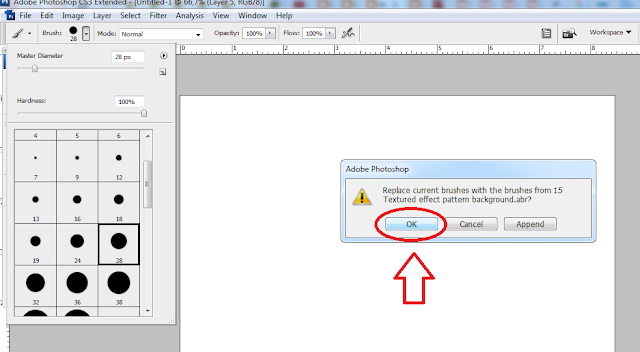

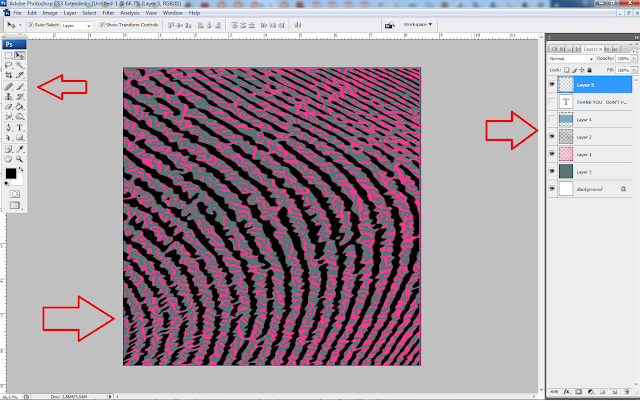


















Great Tutorial, thank you.....
ReplyDelete