Let's start, follow step by step.
-----------------------------------------------------------------
----------------------------------------------------------------
Provide a special folder
to save the brush that has been downloaded
Open the folder (double click)
--------------------------------------------------------------------------------------------
Go to Zip File
Right-click on this folder, and select Extract Here
------------------------------------------------------------------
Right-click on this file ( Abr File ), and select Copy
-------------------------------------------------------------------------------------------
Go to Local Disk C, open it, select Program Files Folder
Double click on Program Files Folder
------------------------------------------------------------------
Go to Adobe Folder
Double Click on it
------------------------------------------------------------------------------------------
Go to Adobe Photoshop Version Folder
depending on which version of photoshop is used.
Here I use Adobe Photoshop CS3, then I chose it, adjust
it with the photoshop version that has been installed on your computer.
Double Click on it
------------------------------------------------------------------
Go to Presets Folder
--------------------------------------------------------------------------------------------
Go to Brushes Folder
Right-click on this folder, and select Paste
----------------------------------------------------------------
The process of downloading and installing
Photoshop brush on the computer has been COMPLETED
--------------------------------------------------------------------------------------
Open and Run Adobe Photoshop
Check if the Photoshop Brush
has been successfully installed in Photoshop ... ??
see how to check it below.
Point the cursor to the brush icon,
then look at the brush picker
Click on the brush picker
to go to all brush photoshop list
If you look like above screenshot (see blue mark)
That means Photoshop brush has been successfully installed
Next...
Click Brush...
Click OK
Now....
15 Texture Brush Photoshop is already open and ready for use
The cursor will automatically become a brush, select as desired.
All the brushes are black but they can be changed to another color by selecting the colors first before the brush is used
The safer way is to use a separate layer. Get used to each color has a separate layer, so it will be easy to change.
This tutorial on how to use brushes in photoshop,
this is a simple example, I am sure you can create a more powerful than this.
Many kinds of brush photoshop available free here,
please download as you please.
Hopefully this tutorial useful.
how to use downloaded brushes in photoshop, how to use brushes in photoshop, how to use photoshop brushes, how to use downloaded brushes in photoshop, using photoshop brushes, how to use brush tool in photoshop, how to use the brush tool in photoshop, using brushes in photoshop, how to use brushes in photoshop, brush tool photoshop, photoshop brush tutorial, install photoshop brushes, brush photoshop, photoshop brushes, photoshop brush tool tutorial, photoshop tutorial brushes, how to make custom brushes in photoshop, how to make photoshop brushes, adobe photoshop cs6 brushes, adobe brushes photoshop, adobe photoshop brush download, adobe photoshop free brushes, adobe photoshop cs3 brushes, free adobe photoshop brushes
Royalty Free Images Stock
how to use downloaded brushes in photoshop, how to use brushes in photoshop, how to use photoshop brushes, how to use downloaded brushes in photoshop, using photoshop brushes, how to use brush tool in photoshop, how to use the brush tool in photoshop, using brushes in photoshop, how to use brushes in photoshop, brush tool photoshop, photoshop brush tutorial, install photoshop brushes, brush photoshop, photoshop brushes, photoshop brush tool tutorial, photoshop tutorial brushes, how to make custom brushes in photoshop, how to make photoshop brushes, adobe photoshop cs6 brushes, adobe brushes photoshop, adobe photoshop brush download, adobe photoshop free brushes, adobe photoshop cs3 brushes, free adobe photoshop brushes
Royalty Free Images Stock
How to use brushes in photoshop
 Reviewed by Whatever
on
August 22, 2017
Rating:
Reviewed by Whatever
on
August 22, 2017
Rating:
 Reviewed by Whatever
on
August 22, 2017
Rating:
Reviewed by Whatever
on
August 22, 2017
Rating:


















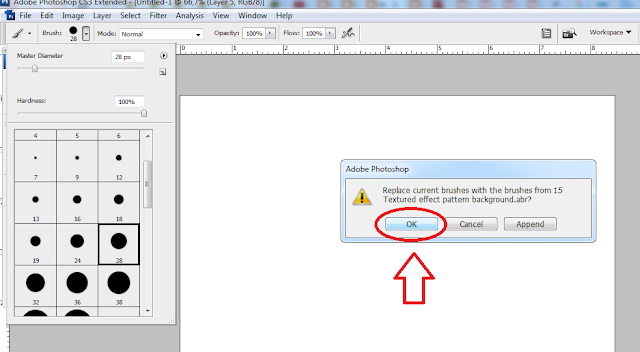

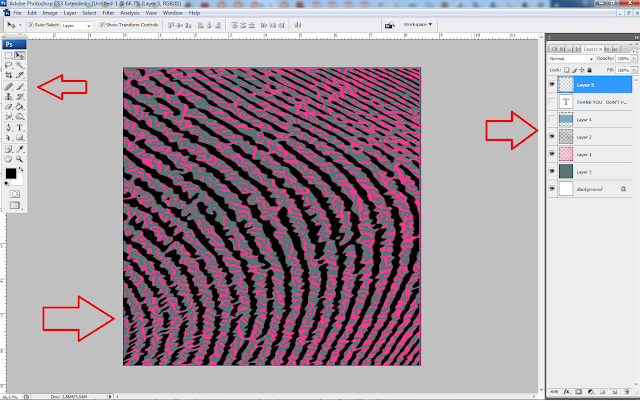


















No comments:
Welcome to Free Brushes,thanks for Visit